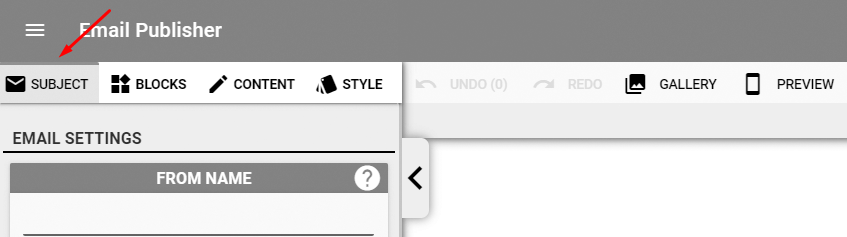
Under the “Subject” tab:
From
• The From Name that is shown in the recipients’ inbox. It usually appears with the From Email Address or by itself. Your Company Name is used for the from name by default. If you need to use a different From Name and Company Name contact support to turn on this setting.
• The From Email address that is shown in the recipients’ inbox. You may need to add or remove the From E-mail addresses by selecting Edit List button.
Depending on the recipients’ email program the From Address can appear differently. Your From Email Name may appear instead of the From Email Address or both may be shown.
Examples:
From Email Name: <from.email.address@your.email.com>
From Email Name:
from.email.address@your.email.com
Subject
The subject that appears in a contact’s email inbox.
Most newer email programs with have no issues displaying Emojis. In older email programs they may appear differently or not at all.
Preheader
The text will appear next to or under the subject line in most email clients.
To the right of the subject and preheader fields you will find icons for Emoji’s, and Merge Tags. You can use Emojis to liven up your subject and attract more attention and Merge Tags allow you to inject things like the persons first name, or any other field that helps you personalize your content.
Merge tags allow you to inject information from your database into your email. Insert Email Contact Data (like Email Contact First Name), User Data (like your company name), RSS feeds and System links into your email. Before your email is sent you will see a Merge Tags shown with brackets surrounding the tag name.